


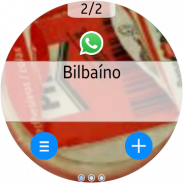

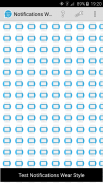
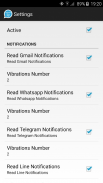
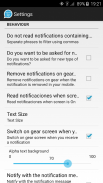
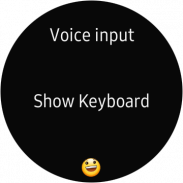
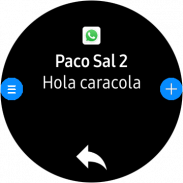
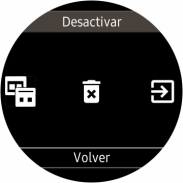
Notifications Wear for Gear S2,S3,Sport & G. Watch

คำอธิบายของNotifications Wear for Gear S2,S3,Sport & G. Watch
With this app you can read on your Gear all the notifications you receive on your mobile and also reply to many of them using predefined answers, with a small keyboard or by voice.
*** THIS APP NEEDS A SAMSUNG GEAR APP from Gear Manager - Samsung Galaxy Apps called Notifications Wear Style for Gear S2, S3, Sport & Galaxy Watch. Go there and install it first. This App will be installed automatically after that. ***
By default are including many of the messaging Apps and Gmail, but you can include the others you want.
If you want to include other notifications, you must activate it at settings menu, so that every time you get a new one, it ask you and if you answer Yes, then the following ones will be shown. If you change your mind then you can change the allowed or denied Apps in the Notifications menu option.
Now the App has 2 interfaces:
First one:
The initial purpose of the app is to emulate the behavior of notifications Android Wear in our Samsung Gear.
screens:
– 1: Background photo of the contact (if possible) and outline notification
– 2: The entire Notification.
– 3: If an image is downloaded you will see here (not always is visible)
– 4,5,6: Answer options if any.
If the action background is blue, the action will take place on mobile.
If the action background is red, the action will take place on the gear.
In the clock, we have predefined responses but you can include your own answers. To do this you have to edit the file located in the root of your SD called GearOptions.txt .
To change between screens you have to do a swipe left or right. If you are in the first screen and do one swipe to the right, the notification will be deleted in the watch and phone.
Second one:
Only one screen with the whole message and options.
Both:
When there is more than one notification on the clock the notifications number appears in the top. To change from one to another, use the bezel.
The notifications for the same contact who are stored in the watch are grouped. Tapping on the number a new screen will show a summary of all messages. If you tap on any of them you will see it in detail.
If the App doesn’t connect (The Menu button has a red background), tapping the button takes you to a zone configuration to try to connect. When not working, the best way is to deactivate and then reactivate the bluetooth on the phone.
In the configuration screen you can also enable or disable the notifications on the clock.
* This App has a Try & Buy that allows you to test the App and receive 100 notifications.
ด้วยแอปพลิเคชันนี้คุณสามารถอ่านการแจ้งเตือนเกียร์ทั้งหมดที่ได้รับบนโทรศัพท์มือถือและตอบกลับคำตอบที่กำหนดไว้ล่วงหน้าด้วยแป้นพิมพ์ขนาดเล็กหรือด้วยเสียง
*** APP นี้จำเป็นต้องใช้ APP เกียร์ SAMSUNG จากผู้จัดการเกียร์ - Samsung Galaxy Apps เรียกว่าการแจ้งเตือนสวมสไตล์เกียร์ S2, S3, กีฬาและกาแล็กซี่ดู ไปที่นั่นและติดตั้งก่อน แอปนี้จะถูกติดตั้งโดยอัตโนมัติหลังจากนั้น ***
ตามค่าเริ่มต้นจะมีแอปการรับส่งข้อความและ Gmail จำนวนมาก แต่คุณสามารถรวมผู้อื่นที่คุณต้องการ
ถ้าคุณต้องการรวมการแจ้งเตือนอื่น ๆ คุณต้องเปิดใช้งานในเมนูการตั้งค่าเพื่อให้ทุกครั้งที่คุณได้รับการแจ้งเตือนใหม่จะถามคุณและถ้าคุณตอบใช่จะมีการแสดงข้อความต่อไปนี้ ถ้าคุณเปลี่ยนใจคุณสามารถเปลี่ยน Apps ที่ได้รับอนุญาตหรือปฏิเสธในเมนูตัวเลือก Notifications
ตอนนี้ App มี 2 interfaces:
คนแรก:
จุดประสงค์แรกของแอปคือเลียนแบบพฤติกรรมของการแจ้งเตือน Android Wear ใน Samsung Gear ของเรา
หน้าจอ:
- 1: ภาพพื้นหลังของผู้ติดต่อ (ถ้าเป็นไปได้) และการแจ้งเตือนร่าง
- 2: การแจ้งเตือนทั้งหมด
- 3: หากมีการดาวน์โหลดภาพคุณจะเห็นที่นี่ (ไม่สามารถมองเห็นได้)
- 4,5,6: เลือกคำตอบหากมี
หากพื้นหลังการทำงานเป็นสีน้ำเงินการกระทำนี้จะเกิดขึ้นบนอุปกรณ์เคลื่อนที่
หากพื้นหลังการทำงานเป็นสีแดงการกระทำจะเกิดขึ้นบนเฟือง
ในนาฬิกาเรามีคำตอบที่กำหนดไว้ล่วงหน้า แต่คุณสามารถใส่คำตอบของคุณได้ ในการดำเนินการนี้คุณต้องแก้ไขไฟล์ที่อยู่ในรากของ SD ที่เรียกว่า GearOptions.txt
หากต้องการเปลี่ยนระหว่างหน้าจอคุณต้องกวาดนิ้วไปทางซ้ายหรือขวา หากคุณอยู่ในหน้าจอแรกและกวาดไปทางขวาหนึ่งครั้งการแจ้งเตือนจะถูกลบออกจากนาฬิกาและโทรศัพท์
อันที่สอง:
เพียงหน้าจอเดียวที่มีทั้งข้อความและตัวเลือก
ทั้งสอง:
เมื่อมีการแจ้งเตือนมากกว่าหนึ่งฉบับบนนาฬิกาหมายเลขการแจ้งเตือนจะปรากฏที่ด้านบน หากต้องการเปลี่ยนจากที่อื่นให้ใช้ฝาครอบ
การแจ้งเตือนสำหรับผู้ติดต่อรายเดียวกันที่เก็บอยู่ในนาฬิกาจะได้รับการจัดกลุ่ม การแตะที่หมายเลขหน้าจอใหม่จะแสดงสรุปข้อความทั้งหมด ถ้าคุณแตะที่ใด ๆ คุณจะเห็นรายละเอียด
หากแอปไม่เชื่อมต่อ (ปุ่มเมนูมีพื้นหลังสีแดง) การแตะที่ปุ่มจะนำคุณไปสู่การกำหนดค่าโซนเพื่อพยายามเชื่อมต่อ เมื่อไม่ทำงานวิธีที่ดีที่สุดคือการปิดใช้งานแล้วเปิดใช้งานบลูทู ธ อีกครั้งบนโทรศัพท์
ในหน้าจอกำหนดค่าคุณสามารถเปิดหรือปิดการแจ้งเตือนได้ตลอดเวลา
* แอปนี้มีลองและซื้อที่ช่วยให้คุณสามารถทดสอบแอปและได้รับการแจ้งเตือน 100 ครั้ง


























